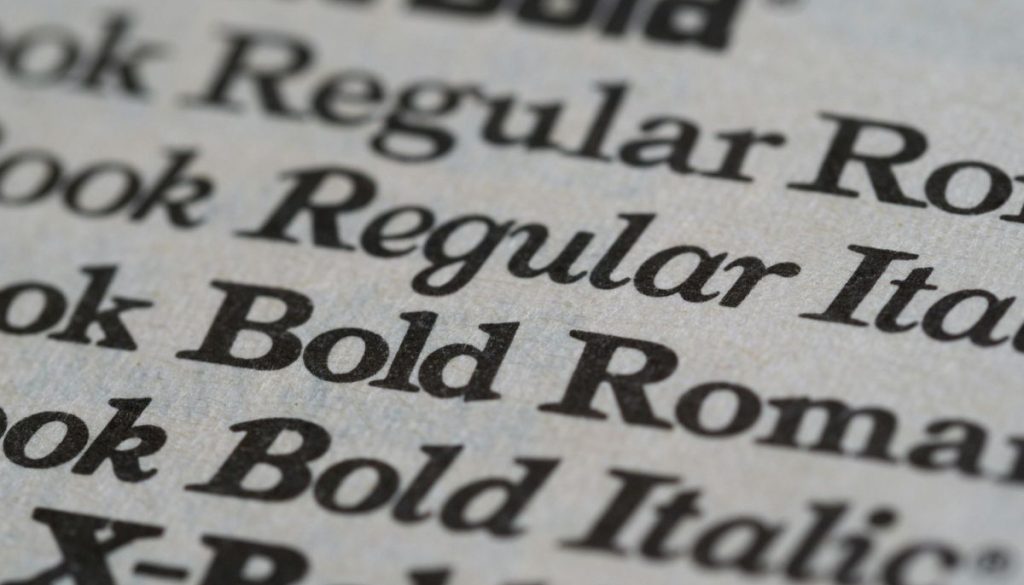Should You Use a Signature Font in Word Templates?
Ever opened a Word document and felt an instant urge to scroll past the bland, cookie-cutter formatting? You’re not alone, and your audience feels the same way. If you’re crafting documents that need to stand out, adding a signature font in Word might be the subtle power move you’ve been missing.
But should you use one? Or will it compromise the clarity and professionalism of your document? In this post, we’ll explore when a signature font elevates your Word templates and when it doesn’t.
From choosing the best font for a signature in Word to avoiding design overkill, let’s unpack the style, psychology, and strategy behind this small but mighty detail.
What Is a Signature Font in Word?
The personal, yet professional quality in your documents, achieved by using a signature font in Word, can be achieved because it simulates the distinctive flow of your handwritten signature. It is not only an elegant font, but it is also a subtle marketing instrument.
It is like your handshake in the virtual world: friendly, intimate, unforgettable. If you are signing off on a proposal or sending a client letter, a signature font tips the reader off that you are the sender of this email.
Although these typefaces are sleek to artistic, it is very good to use the one that symbolizes your brand or personality in Word. It is where identity meets style with just the press of a key.
Why Use a Signature Font in Word?
Does adding a signature font in Word make a difference? Absolutely. A bold closing in your signature font can instantly elevate your credibility. It adds polish to client-facing documents, proposals, and cover letters.
In an age where emails and templates dominate, small touches like a good signature font in Word help you stand out. It says, I care about the details. For businesses, it’s a subtle but powerful way to strengthen brand consistency. For individuals, it adds personality.
In short, your font choice isn’t just aesthetic, it’s strategic. And that matters more than ever.

How to Create a Custom Signature Font
Creating your signature font may sound technical, but it’s easier than you think, and even fun. Start by handwriting your signature on paper. Scan it or photograph it. Then use tools like Calligraphr or FontStruct to convert it into a font file.
Once created, install the file on your device, and it becomes part of your Word font options. This is the most personal way to get a font for a signature in Word that’s truly yours. If done right, it reflects your individuality in every document.
Think of it as signing your digital presence, stylishly and authentically.
Best Signature Fonts in Word
Not ready to create your own? No problem. There are plenty of pre-made options for finding the best signature font in Word. Look for fonts like “Great Vibes,” “Pacifico,” or “Allura” in Word or free font libraries. These fonts balance readability with personality.
The key is choosing a style that fits the tone of your content, elegant for formal letters, playful for creative briefs. A good signature font in Word doesn’t need to scream; it needs to flow naturally, like your real handwriting.
Using a pre-made font is fast, effective, and still adds a personal touch without extra effort.
Common Mistakes to Avoid with Signature Fonts
Even a beautiful signature font in Word can fall flat if used incorrectly. One common mistake? Oversizing the font so it dominates the page. Another? Choosing a font that’s too decorative, legibility matters. Avoid mixing too many fonts in the same document, especially clashing styles.
Placement is also key, where a signature should be near the end, not floating in the middle of a page. And be cautious about using signature fonts in legal or highly formal settings where clarity is crucial. Bold creativity is great, but formatting rules still apply.
Use signature fonts wisely, and they’ll always elevate, not distract.

Are Signature Fonts Suitable for Business Use?
This is where it becomes complicated. A signature font in Word may be functional in a business setting, although this depends on the specific context. It may not be necessary in the case of a casual memo or internal documents.
However, when it comes to branded proposals, letters to the client, or electronic gratitude messages, it brings a finishing, elegant look. You simply need to select a signature font that aligns with what your brand represents.
For example, a financial company might adopt a more conventional style, while a design agency would be allowed to be more artistic. After all, style is only part of it, trust is as well. An excellent sign-in font conveys the notions of care, personality,and professionalism in a single move.
Signature Font Not Showing in Word? Fix It Fast
Installed your signature font in Word and nothing? Don’t panic. First, ensure the font file (usually .ttf or .otf) is properly installed.
- On Windows, right-click and choose “Install.”
- On Mac, double-click and select “Install Font.”
If the font still isn’t showing up, restart Word or your computer. Check for typos in the font name or duplicate files. Occasionally, the font may not be supported by your system’s language settings, causing errors. Re-download the file if needed.
Still no luck? Try another font file altogether. Fonts can be finicky, but they’re easy to fix once you know where to look.
Alternatives to Signature Fonts (And When to Use Them)
Another font in Word is not the only signature font. In some instances, a signature of your actual signature is scanned and is more conveniently used particularly in the legal papers or online contracts. Such tools as Adobe Acrobat help you add genuine e-signatures.
When you want to use options that support plug-and-play, you may want to use built-in digital signature feature in Word or signature add-ins. And you must not ignore ready-made script fonts, which can be found everywhere, and are simple to use with easy customization.
The takeaway? Select the approach that is suitable for your document’s purpose. Fancy font can also be added by using signature font, but there are times when simple (or rule-following) will prevail. The most important thing about signing a name in style is flexibility.
FAQs
What font should I use for a signature in Word?
Use a font that looks like real handwriting. Some of the best signature fonts in Word are “Great Vibes,” “Allura,” and “Pacifico.” They look stylish and easy to read. Pick one that feels like your real signature.
Is it OK to use a signature font?
Yes, it’s OK to use a signature font in Word! It makes your document look special and personal. Just make sure it fits the tone, simple for work, fun for cards or notes.
What Word font is like a signature?
Fonts like “Segoe Script,” “Lucida Handwriting,” and “Dancing Script” look like signatures. They’re soft, flowing, and look handwritten. These are all good options for a font for signature in Word.
How do I create a signature template in Word?
Open a new document in Word and type your name using your best signature font in Word. Then, save it as a template file. You can reuse it anytime for letters or forms.
How do I add a signature in a template?
Open your Word template and go to the spot where the signature should go. Type your name using your chosen signature font in Word, or insert a saved image of your signature. Done!
Final Thoughts
Choosing the right signature font in Word can make your documents look smart and personal. It’s a small thing that can make a big difference! Just like your voice or smile, your font shows who you are.
But be careful, if the font is too messy or hard to read, people might not take your message seriously. Want to make signing and sending documents even easier? AiSign helps you create, sign, and manage documents fast.
You can even add your favorite signature font to make them stand out. Try AiSign today and see how simple signing can be!
Try AiSign Free For 30 Days, No Credit Card Required
Experience ease and efficiency in managing your business contracts. Our platform lets you create contracts with AI-powered tools, send and sign documents online, and more. Say goodbye to paperwork complexities and enjoy streamlined workflows. AiSign’s tools are designed for freelancers, small businesses, and large corporations. Sign up today for a free 30-day trial.

About The Author
Rei Bayucca is a passionate writer based in the Philippines. When not writing, Rei enjoys spending time with her family, cooking, and exploring the beautiful landscapes of her home country.